How to control your windows PC (Media Centre, XBMC, iTunes,…) with your iPhone or Android?
- MyURemote is the best solution for anyone who’s looking for an easy and affordable way to use an iPhone / iPad or Android as remote for his Windows Media Center.
- All the buttons are pre-defined for use with WMC or XBMC or iTunes.
What do you need?
- Smartphone or tablet (Android or Apple)
- Home Network
- A windows PC with:
- Windows Media Center or XBMC or iTunes
- MCEcontroller (Freeware) (If the download-link on www.kindel.com doesn’t work you can get it here.)
- .net Framework 4
How does it work?
- The app loads the Interface with the Windows MCE TCP over IP commands.
- When pressing a command button (ex. “menu up”), the command is sent to the set IP address of your PC with WMC.
- The MCE-controller software handles the command and controls Windows Media Center (or other defined software).
MCE Controller enables the remote control of a Windows PC over the network. It runs in the background on a Windows PC listening on the network for commands. It then translates those commands into actions such as keystrokes, text input, and the starting of programs. Click here for more information about the free MCEcontroller freeware.
About the settings:
- You need to know the IP address of the PC you want to control:
- For Windows XP/2000 Click Start-Run, type CMD and click OK. For Windows 98/ME click Start-Run, and type command then click OK.
- Type ipconfig /renew and press Enter
- Read your IP address to the right of “IP Address” under “Ethernet adapter” in the “Command Prompt” window.
- TCP/IP port can be changed in Settings of MCE controller but is standard set to 5150. This is the port that MCE Controller will listen on

- Be sure MCE controller runs in the background of your Windows PC. When MCEControl runs, it defaults to showing itself as only a taskbar icon. Double clicking on the taskbar icon will show the configuration/status window.

- Here’s how you can configure MCE controller to start when windows starts.
- Select Microsoft – WMC as device and enter the IP address.
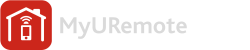



2 Responses to “Network control of Windows PC ( WMC , WME , iTunes , … ).”