introduction:
MyURemote (My Universal Remote Control) is an IOS and Android App able to control many home theater components with unmatched support for IP control. Controlling devices directly via IP control requires that MyURemote and your component can communicate over your Wi-Fi network. A key advantage of IP controllable devices is often that they provide additional feedback not possible via infrared because the IP connection is bi-directional. No adapters are required for IP control. Additional device support can be added to MyURemote by advanced users. (see below)
- Why MyURemote and not many “brand” apps?
- Which devices support IP control?
- MyURemote Auto-Discovered devices.
- Specific comments by brand
- Complete compatibility list
Why MyURemote and not many “brand” apps?
IP controlled devices also have their Own app’s. But it is not possible with these applications to build up ONE user’s friendly remote for the whole theatre system.
With MyURemote you can use your own labels so buttons look familiar.
MyURemote is activity-based: so the remote will always control the device in action.
That’s why MyURemote is the most user friendly remote in the world!
We even recommend that, if you are also using IR devices and your phone does not have a built-in IR blaster, to purchase an IR controller such like itach IP2IR or WF2IR (www.globalcache.com/products/itach/wf2irspecs/). This makes it possible to use the IR controlled devices, together with the IP devices with only one intuitive interface.
TOP of Page
Specific comments by brand:
NOTE: Click here for the complete MyURemote-compatibility-list.
Amazon Fire TV, Apart, Apple TV, Arcam, BOSE Soundtouch, Casio, Cuety, CYP Pioneers in AV distribution, Boxee – D-link, Denkovi, Denon, DirecTV, Dish, D-Link, Dreambox, Dune HD, Duotecno, Enigma, Extrend, Epson, Harman Kardon, HD Anywhere, Hitachi, Icecrypt, Integra, JVC, Kodi, KNX home control, LG, Loewe, Marantz, MIDI TCP Protocol, NAD, Nec,Onkyo, Optoma, Panasonic, Philips, Pioneer, PJLink, Plex, Revox, Roku, Rotel, Samsung, Seiko,Sharp, Sky CO., LTD, SONOS, Sony, Syabas, Strong Technologies, TiVo, VU+, Velleman, Vivitek, Western Digital, XBMC, Yamaha
- Amazon Fire TV:
Update 2017-02-01: as amazon has changed their communication protocol (using a CNXN and AUTH command) which is not public, MyURemote does not support FireTV control anymore. the moment we find more info aout this topic we’ll update the MyURemote app.
so this is irrelevant at this moment:
You must enable both ADB and debugging on your Fire TV device before you can connect to it:
- From the main screen of your Fire TV, select Settings.
- Select System > Developer Options.
- Turn on ADB Debugging.
- (Optional) If you plan to connect your computer to your Fire TV device using a USB cable, turn on USB Debugging.
 Note: When USB Debugging is enabled, the USB port is unavailable for other uses such as external storage or input devices. To re-enable the USB port, turn off USB debugging.
Note: When USB Debugging is enabled, the USB port is unavailable for other uses such as external storage or input devices. To re-enable the USB port, turn off USB debugging.
- Apart:
- Audiosystem 8.8: if you don’t have a diwac (apart control panel) you can determine the IP address with Fing: brand name in the IP list is: “Dallas Semiconductor”.
How to access the audiosystem configuration panel? Open your webbrowser (eg ip = 192.168.0.128) http://192.168.0.128/config
Apart audio matrix 8.8 demo
- Audiosystem 8.8: if you don’t have a diwac (apart control panel) you can determine the IP address with Fing: brand name in the IP list is: “Dallas Semiconductor”.
– If your device does not show up in the list of pairable devices hold it close to your Apple TV.
– If your device appears in the list of pairable devices, but it is not possible to pair, check the IP address in the settings of MyURemote and Apple TV.
To determine the IP address of the Apple TV goto the MyURemote settings, Network, IP Address. To enter the IP Address in your MyURemote configuration click on the settings icon and goto devices. Click the Apple TV and enter the right IP address.
- Arcam:
The ARCAM receivers must be correctly configured for Control; by default, Control is disabled for minimum standby power consumption. RS232
control can be enabled using the front panel: press and hold the front panel DIRECT button for 4 seconds until “RS232 CONTROL ON” is displayed
on the VFD. Pressing . Alternatively, Control for RS232 or IP can be enabled using the OSD menu. Press A followed by U on the CR450 remote
control in order to access the setup menu. Use the cursor keys < > , ‘ and O to enter the General Setup menu and locate the option Control.
Press O, , then O to change this parameter to ‘On’. IP control is via port 50000 of the IP address of the unit (in the Network Settings menu).
- BOSE:

MyURemote supports the Bose soundtouch protocol. Also source selection of HDMI, Analog and bluetooth sources is supported.
Note that when a device, connected with the lifestyle system, that does not support full IP control, you will need an IP2IR controller to integrate that device into your MyURemote configuration.We recommend to fix the IP address of your soundtouch system in your router: find out the MAC address of your soundtouch by going into the app, selecting about–>systems–>your soundtouch. The MAC address is of the form: xy:xy:xy:xy:xy – once you have that, find your router static IP reservation section, add the Mac address and static IP you want assigned and either reboot your router or wait a day or so for the dynamic IP to expire. Once so, the router will give your soundtouch the static address you assigned it with.For more info how to use MyURemote for older Bose lifestyle systems (< 2015) click here.
- Casio:
- Projector: (models supporting PJLink goto :PJLink)
get the IP address in the network menu and enter it in your MyURemote configuration – settings – my devices (port 1024). Power OFF command: because the projector needs to see that command twice in a row, you hve to add a macro to issue it twice with 100 ms delay.
- Projector: (models supporting PJLink goto :PJLink)
- CYP Pioneers in AV distribution:
- The OR-HD62CD allows HDMI signals to be routed from any of the six connected HDMI sources for display on two connected HDMI displays. With fast switching technology this device dramatically improves the sync time to the connected HDMI displays over traditional switchers. In Matrix Mode, it allows any source to be routed independently to any output. An on-board EDID management tool (via on screen display) can be utilised for advanced audio and video signal management. In addition, this switcher also includes a cutting edge Picture in Picture (PIP) preview mode allowing the user to show 5 unselected HDMI sources in a row of small windows overlaid on top of the primary selected HDMI source video . In preview mode, both HDMI outputs show identical feeds. Further features include the ability to de-embed Hi-Definition lossless audio via a dedicated Optical output for each HDMI output, 4K resolution support, and 3D signal support.
Control is via front panel buttons, IR remote control, RS-232, Telnet or IP control for easy integration into control systems such as MyURemote.

- Denkovi (Relay board):
- Relay 1 – 12 ON OFF control on port 8085.
- Denon:
Denon procedure of Network Setup:- IP address settings: Press SYSTEM SETUP button, then System Setup Menu appears on FL-display. Select “Network Setup”.
- Network option: Standby Mode Power Saving: press menu button, select Manual setup-Network setup – other – “power saving” = OFF
- DirecTV:
In order to use SHEF in your network, it must be enabled in the set-top box by navigating to the “External Device” settings screen (Menu->System Setup->Whole-Home->External Device) screen.
Once on this screen select “Allow” for “External Access” as shown in Figure 2-2. Also turn on the other options as desired. Read and acknowledge the caution as shown in this Figure

Genie
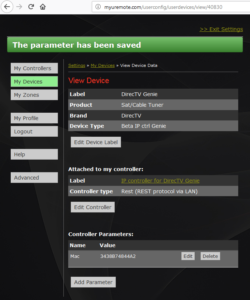
- DishAbout:
Dish Hopper is an all in one entertainment system with tons of space to record video. Watch TV with Dish Hopper to get more channels and entertainment.
Setup Communication:
Dish is controlled over IP on Port 443.The Dish Hopper box has a unique Receiver CA ID which can be found by pressing the menu button twice on your handheld remote.
This is needed for IP control.
Dish Hopper with Receiver CA ID example:R1888250529-40
Add a device parameter “CAID”. (support@myuremote.com)
- D-link – Boxee
- Menu (Navigate) and main buttons (Play, Pause, Forward,…) on port 8800.
- Dreambox sat receivers
- The control codes work for all Linux based satellite receivers like DreamBox, VU+ Solo, VU+ Duo2, VU+ Solo SE, Extrend receivers, Icecrypt etc…
- duotecno
- Please read this post about MyURemote and duotecno home control: https://www.myuremote.com/website/duotecno-domotics/
- Youtube – duotecno and AV demo
- Epson:
- Projector: (models supporting PJLink goto :PJLink)
get the IP address in the network menu and enter it in your MyURemote configuration – settings – my devices (port 1024). Power OFF command: because the projector needs to see that command twice in a row, you hve to add a macro to issue it twice with 100 ms delay. - Home Theater Projector: (ESC/VP21 for Home Projectors – TCP/IP port 3620 or 3629)
ELP-TW100/TW100H/TS10, EMP-TW10/TW200/TW500/TW10H/TW200H/TW20/TW600/TW520/TW550/TW800/TW700/TW1000/TW2000, EH-TW2800/TW2900/TW3000/TW3200/TW3500/TW3600/TW3800/TW4000/TW4400/TW4500/TW5000/TW55/TW5800/, EH-TW420/TW450,PL-HomeCinema400/700/720/1080/1080UB/705HD/6100/6500UB/8100/8345/8350/8500UB, PL-ProCinema800/810/1080/1080UB/7100/7500UB/9100/9350/9500UB, TW8000/TW9000/TW8000/TW9000W…
Important: after you added your projector to your configuration the standard TCP port 3620 is selected. Some projectors (eg EH-LS10500 need port 3629).
- Projector: (models supporting PJLink goto :PJLink)
- Harman Kardon:
Full control supported. Power sets amplifier into ‘sleep’ mode.
Assign a Power-on command to the input buttons to auto power on the amp when selecting an input.Note that not all models support feedback.
- HD Anywhere:
4×4 Multiroom+ System (HKHA414SW_V3) and
4×4 Multiroom+ POE (HKHDA44P)HD Anywhere 4×4 Matrix:
Great for watching visual media in multiple rooms
UDP IP Control on port 3050
- Hitachi:
- Projector: (models supporting PJLink goto :PJLink)
get the IP address in the network menu and enter it in your MyURemote configuration – settings – my devices (port 1024). Power OFF command: because the projector needs to see that command twice in a row, you hve to add a macro to issue it twice with 100 ms delay.
- Projector: (models supporting PJLink goto :PJLink)
- Integra:
In order to enable IP control of your Onkyo/Integra Receiver/Preamp you need to press SETUP button on the remote or the front of the device. When in the SETUP menu, go down to HARDWARE and then NETWORK menu item. In the NETWORK menu, make sure that CONTROL is set to ENABLED. In newer models, Onkyo/Integra added NETWORK STANDBY menu item, which as to be set to ON in order to power on the unit from Standby.You need to make sure that the IP address of the device will not change for proper trouble free operation with MyURemote. You can do so by either setting the IP address static inside the unit itself or by doing a DHCP reservation in your router.In the MyURemote app, you will need to setup a NETWORK GATEWAY with IP address of the Integra/Onkyo unit and whatever port you setup in the device (default is 60128).The 4 zones for Integra multiroom applications are preconfigured in MyURemote and ready to use.
- JVC:
- Projector:
every commands exists of 3 macrolines:
1. first request a TCP/IP connection sending the 1st request command to the projector on Port 20554.
2. Then send the 2nd PJREQ to the projector.
3. The command can now be sent.
- Projector:
- KNX – Home control – European Standard Domotics system
Find out how to use MyURemote to control your KNX system.

- Kodi – XBMC
KODI is the award-winning free and open source (GPL) software media player and entertainment hub that can be installed on Linux, OSX, Windows, iOS, and Android, featuring a 10-foot user interface for use with televisions and remote controls.
![IMG_0013[1]](https://www.myuremote.com/website/wp-content/uploads/2013/01/IMG_00131.png)
It allows users to play and view most videos, music, podcasts, and other digital media files from local and network storage media and the internet.
MyURemote selected XBMC as the standard 3rd party application, with full library integration and IP control. This is the ultmate way to integrate Multimedia and Audio/Video control.
Click Here to go to the detailed XBMC post for more information.
- LG:
- Smart TV (not webOS): Once your configuration is paired with the Smart TV control is supported. Note that HDMI CEC can be used for Power ON if available.
- webOS: MyURemote does support LG WebOS TV’s using Infra Red. Please contact support@myuremote.com so we can advice! Note that MyURemote only supports IP control for devices that do have a complete and public command set (also Power ON/OFF and live feedback). For all other devices we suggest using a Global Caché. With 1 Global Caché you’re able to control ALL your devices using IR, serial (and IP control)!
- Loewe:
MyURemote supports full IP control for Loewe TV’s. To enable control beyond the limits of standard protocols, the TV offers access to several specific functions via standard network. To allow both interaction with unknown devices and to ensure secure operation with LOEWE devices, two channels of communication are defined: An open, mostly read-only channel, and a secure control channel. This API specification is not restricted to the LOEWE slxxx series of TVs. It applies as well to TVs after this generation.Implementation Note It is important to note that a TV set is a very slow device. Mobile phones or other mobile devices are equipped with platforms that are magnitudes more powerful.
To ensure compatibility industry standard protocols are used whereever possible, e.g. the open channel uses SOAP over TCP, the secure channel uses SOAP over ssl.
The LOEWE TV listens on TCP port 905 for incoming http requests containing SOAP queries. SOAP over SMTP is not supported. Only Power ON via LAN is possible but must be enabled in the settings menu. Note that not every TV support wake on LAN. We tested 2 devices and the oldest model did loose its LAN connaction in St. By.
- Marantz:
NETWORK SETUP of AV Receiver>Procedure of Network Setup mode.
(1)Press MENU button, then Menu appears on FL-display(and GUI)
(2)Select “Manual Setup > Network Setup > Network Connecting > Detail” .
(3)Set parameters described below.
“ON”—Use this setting when DHCP server is on the local network.
When sets “OFF”, please set IP address.
When sets “OFF”, please set Subnet Mask.
Set the address of Gateway when Gateway is on the local network.
Do not set this parameter.
Do not set this parameter.
Set this parameter “OFF”.
(1)Press MENU button, then Menu appears on FL-display (and GUI)
(2)Select “Manual Setup > Network Setup > Other > Network Standby”
(3)Set parameters described below.
“ON”—Use this setting when using the AV Receiver Connected in a network.
“OFF”— Use this setting when not using the AV Receiver connected in a network.
This setting is reducing the power consumption in the standby mode.
Note: There is no TCP command available for Tune-IN or other streaming sources: Therefor use the SMART SELECT buttons!
Use the MEMORY SMART buttons or Press and hold SMART SELECT while a radio station is being received or a track is being played back with any of the following sources, the current radio station or track is memorized. Tuner / Internet Radio / Media Server / Favorites / iPod/USB.
Call the smart memories using the Input SMARTSELECT buttons, or add them to a MACRO sequence.
TOP of Page
- MIDI protocol:
- Mixers:
Compatible mixers send and respond to MIDI messages using TCP port 51325.
e.g. dLive – SQ – GLD – Allen & Heath - Light: Open Sound Control (OSC) is a protocol for communication among computers, sound synthesizers, and other multimedia devices that is optimized for modern networking technology. Bringing the benefits of modern networking technology to the world of electronic musical instruments, OSC’s advantages include interoperability, accuracy, flexibility, and enhanced organization and documentation.

- Mixers:
- NAD:
Ethernet/RS232 Protocol for most NAD Products v2.03 and also D7050 protocol. Ethernet Specification: You can connect via a raw TCP/IP socket on port 23.
- Nec:
- Projector: (models supporting PJLink goto :PJLink)
get the IP address in the network menu and enter it in your MyURemote configuration – settings – my devices (port 1024). Power OFF command: because the projector needs to see that command twice in a row, you hve to add a macro to issue it twice with 100 ms delay.
- Projector: (models supporting PJLink goto :PJLink)
- Onkyo:
In order to enable IP control of your Onkyo/Integra Receiver/Preamp you need to press SETUP button on the remote or the front of the device. When in the SETUP menu, go down to HARDWARE and then NETWORK menu item. In the NETWORK menu, make sure that CONTROL is set to ENABLED. In newer models, Onkyo/Integra added NETWORK STANDBY menu item, which as to be set to ON in order to power on the unit from Standby.You need to make sure that the IP address of the device will not change for proper trouble free operation with MyURemote. You can do so by either setting the IP address static inside the unit itself or by doing a DHCP reservation in your router.In the MyURemote app, you will need to setup a NETWORK GATEWAY with IP address of the Integra/Onkyo unit and whatever port you setup in the device (default is 60128).
The 4 zones for Onkyo multiroom applications are preconfigured in MyURemote and ready to use.
- Optoma:
Port: support 3 ports of 23/1023/2023
Multi-connections: Projector could receive commands from different ports at the same time
Power Toggle is not supported: Power OFF via PWR button.
Power ON via Macro function f.e.: ‘watch movie’
- Panasonic:
- BluRay: Enable ‘Remote Device Operation’ in player settings.
Use PLAY for Power On and PLAY followed by POWER TOGGLE for Power Off. Disable Power Tracking.
Note!!! BDT-130/230 do NOT support IP control!!!! - TV: get the IP address in the network menu and enter it in your MyURemote configuration – settings – my devices. There is no Power ON and Power OFF available, only Power Toggle. A solution is using the “Preset 1” command to power ON the TV and then switch to the (HDMI) input you want. You can do this in a macro e.g. labeled “Input 1” when you want to run the macro when the first input is selected.
- Projector: (models supporting PJLink goto :PJLink)
Accessing the settings: open your webbrowser and enter the IP address. For an Administrator Authorized User, the default Username is “admin1” and default password is “panasonic.”The password used for PJLink is the same as that of the password set for web control. Set the projector to NON-Protection mode: do not set a password for web control.Goto general setup and enter a new password: “” (nothing) (enter again the username e.g. admin1 and leave the password blank)
Get the IP address in the network menu and enter it in your MyURemote configuration – settings – my devices (port 1024). Power OFF command: because the projector needs to see that command twice in a row, you hve to add a macro to issue it twice with 100 ms delay.More info about PJLink-Panasonic: https://rus.panasonic.ru/upload/professional_displays/PEH-P035-R1_LANControl.pdf
- BluRay: Enable ‘Remote Device Operation’ in player settings.
- Philips:
To check if your TV enables IP control use the TV menu to identify the IP address of the TV and then simply connect to: http://ip-address:1925 using your favorite web browsers. When you get communication your TV is ready to be controlled by MyURemote without any extra hardware.
- Pioneer:
You must do the following setting to allow the IP Control function for operating the receiver from a IP control system connected on the same LAN:- Receiver:
1. Connect your AV receiver and/or a Blu-Ray disc player to your network environment.
2. Click ‘menu’ – ‘system setup’ – ‘network settings’ – ‘IP address’
3. Select ‘Network Standby’ from the Network Setup menu. Then set to “ON”.Note also to waken up the component from within a macro: you better send the ON command 2 times in a row with a pause of 1 sec.
It is important to know that some pioneer receivers only communicates over one connection at a time works!
4. To control ZONE2 this zone must be active. (If the zone is not the Vol feedback indicates 21 and is not adjustable.) Todo so: Home Menu – menu 4a – Speaker System = Zone2. Do not forget to confirm!
Note: PC connection via HDMI only supports surround output when HDMI settings passthrough = OFF
- BluRay: IP Control uses also Port 8102
For BDP IP Control turn on the “Quick Start” mode to On in the Setup Navigator Menu.
Once connected, you may want to reload the Default Firmware. Go to “Options” in
the Setup Menu then “Load Default”. This helps has been found to help with some
Networking issues
- PJLink:
http://pjlink.jbmia.or.jp/english/
PJLink is a unified standard for operating and controlling data projectors. http://pjlink.jbmia.or.jp/english/list.html
PJLink enables central control of projectors manufactured by different vendors and projectors can be operated by a controller.
PJLink compliant equipment can be managed and controlled at any time and in any place, regardless of manufacturer:
NEC Display Solutions, Ltd
CASIO COMPUTER CO., LTD
SHARP CORPORATION
Sky CO., LTD
SEIKO EPSON CORPORATION
Sony Corporation
Panasonic Corporation
Hitachi Maxell, Ltd.
RICOH COMPANY,LTDImportant: your projector will be able to receive the PJLINK commands only when the “web control” password is disabled set to nothing.
therefor:
Access the settings from the web browser
Activate the Web browser in the personal computer.
Enter the IP address set by the projector into the URL input field of the web browser.
Goto general setup and enter a new password: “” (nothing) (enter again the username e.g. admin1 and leave the password blank)
- ReVox:
– What do you need: M202 Ethernet Interface with software version 1.21 or higher
– Revox system M seriesFull control of main zone and multiroom 4zones/32 rooms.
With live feedback for all zones and sources.note: to find the IP address of the M202 use the “Fing” app: DLNA string is “IEEE Register”

- Roku:
Post remote control on port 8060
Roku 1, Roku 2, Roku 3 (2013)
Roku 2 HD, Roku 2 XD, Roku 2 XS, Roku LT (2011)
Roku HD, Roku XD, Roku XDS (2010)
Roku HD, Roku HD-XR (2009)
- Rotel:

Smart amps/receivers will only accept and respond to IP control commands if the product is connected to a local network and has a valid IP address.
Commands will be accepted via TCP port 9590, and the unit will send responses back via the same port. The command and response format is identical to the serial commands.
- Samsung:
- models <2014 support Power ON network control and are supported by MyURemote
- models > 2014: MyURemote does support ALL Samsung TV’s using Infra Red. Please contact support@myuremote.com so we can advice! Note that MyURemote only supports IP control for devices that do have a complete and public command set (also Power ON/OFF and live feedback). For all other devices we suggest using a Global Caché. With 1 Global Caché you’re able to control ALL your devices using IR, serial (and IP control)!
- Seiko:
- Projector: (models supporting PJLink goto :PJLink)
get the IP address in the network menu and enter it in your MyURemote configuration – settings – my devices (port 1024). Power OFF command: because the projector needs to see that command twice in a row, you have to add a macro to issue it twice with 100 ms delay.
- Projector: (models supporting PJLink goto :PJLink)
- Sharp:
- Projector: (models supporting PJLink goto :PJLink)
get the IP address in the network menu and enter it in your MyURemote configuration – settings – my devices (port 1024). Power OFF command: because the projector needs to see that command twice in a row, you hve to add a macro to issue it twice with 100 ms delay. - TV:
Full IP Control. (Power On/Off work via IP ,Send “POWER COMMANDS IP” command to enable. Note: there is no Power Toggle==> TV power turns TV off. To set TV on create macro button and assign it to an input button)
get the IP address and TCP Port (standard 10002) of your Sharp smart TV:
1 Press MENU to display the MENU screen, and then press c / d to select “Initial Setup”.Press a / b to select “Internet Setup”
2 press ENTER. Press a / b to select “Network Setup”
3 press ENTER. Press a / b to select “IP Control Setup”
4 press ENTER. Press c / d to select “Change”
5 ENTER. To use IP Control, press c / d to select “Enable”,
6 and then press ENTER.
7 Set the device name.
8 Set your login ID and password.
9 Set the port to use with IP Control.
10 Confirm the settings, and then press “OK”
- Projector: (models supporting PJLink goto :PJLink)
- Sky CO., LTD:
- Projector: (models supporting PJLink goto :PJLink)
get the IP address in the network menu and enter it in your MyURemote configuration – settings – my devices (port 1024). Power OFF command: because the projector needs to see that command twice in a row, you hve to add a macro to issue it twice with 100 ms delay.
- Projector: (models supporting PJLink goto :PJLink)
- SONOS:

get the IP address of your SONOS Network player: Open windows and click on “Computer/Network”. There you’ll find your SONOS devices and their IP Address. Enter it in your MyURemote configuration – settings – my devices
- Sony:
- Projector: (models supporting PJLink goto :PJLink)
get the IP address in the network menu and enter it in your MyURemote configuration – settings – my devices (port 1024). Power OFF command: because the projector needs to see that command twice in a row, you hve to add a macro to issue it twice with 100 ms delay. - MyURemote supports full IP control for Sony smart Blu Ray players, Amplifiers and Smart TV’s!
If your device supports Sony TV Sideview> control = official Sony app, then it can be controlled by MyURemote.
Series 8: Port 52323
All Others: Port 50001Wake-on-LAN Models: BDP-S5100 (2013), BDP-S590 (2012)
Other models no power via IP.Register player with free Sony app prior to use:
Media Remote (2012, 2011)
TV SideView (2013) - Amplifier/Receiver: pair / register the TV Side View Remote with your receiver please perform the following steps:
1. On your remote control, please select Home Network as the source.
2. Press the options button then select TV Side View Device registration.
3. Select Start Registration.
Note: Not all models support direct input selection. If so you can use ‘Input Toggle’ command. - TV:
Port 80. For some models you have to set a pre-shared key in the TV settings. settings->network->home network setup->ip control->set pre-shared-key to 1111.
Previous units do not support Power On (or Power Toggle). Use OFF command to power off via IP. Sony BRAVIA Sync (HDMI CEC) can be used for power if available. https://www.youtube.com/watch?v=4sdf91m6F00
- Projector: (models supporting PJLink goto :PJLink)
- Syabas:
Popcorn Hour A-400 Networked Media. Jukebox. Powered by Syabas Technology
TCP/IP commands on port 30000.
Full Navigation and Play, Pause… control.
- Strong Technologies:
51 commands tested with Strong Technologies SRT4930 set top box
TCP/IP commands on port 5161.
Full Navigation and Play, Pause… control etc…
- TiVo:
The TiVo TCP Control Protocol is an ASCII-based command protocol for remote control of a TiVo DVR over a TCP network connection. The commands allow control of channel changes and user interface navigation, and allow the client to send simulated remote control button presses to the DVR.
Your TiVo DVR can be controlled by MyuRemote. Beginning with version 9.4 of the TiVo software, this feature is
turned off by default to ensure the security of your home network.
To enable networked remote control on your TiVo DVR:
1. Go to TiVo Central > Messages & Settings > Settings > Remote, CableCARD
& Devices > Network Remote Control.
2. Choose Enabled.
3. Press Select.
Using the TiVo TCP Control Protocol
To use the TiVo TCP Control Protocol, open a TCP socket on port 31339 and send
properly formatted command packets. Each command packet consists of a single
line of uppercase text, terminated by a carriage return.
2018-12-17: TIVO Port 1413 or Port 31339. I have the latest TIVO Bolt with the new “Hydra” interface. Although IP discovery shows the TIVO using port 1413 I was not able to get any TIVO commands to work. When I changed the device to port 31339 everything works.
- Velleman:
- VM201 Ethernet Relay Card: control curtains, lamps, gates, pool covers, ….

- VM204 Ethernet Relay Card: control curtains, lamps, gates, pool covers, ….

to determine the IP address of the Relay card use the “Fing” (brand of the LAN card is “Microchip Technology”) or download the Velleman discovery software here:this. You can edit the module settings by entering the IP address in your browser – Login: admin. Password: VM204.
- VM201 Ethernet Relay Card: control curtains, lamps, gates, pool covers, ….
- Vivitek:
-
Set up the projector for networking Before performing projector control by network, please configurate the network setting and make sure Standby Power is set to On.
- Network Mode: Switch network mode for projector control or service, the default setting is Projector Control. Projector Control: Switch Network Mode for projector control. Service: Switch Network Mode for service, the network configuration is changed to default setting for service. Note this option is for firmware update in service only.
- Standby Power: Select the standby power consumption option On: This is highest standby power consumption option for enabling projector control via RS-232 and LAN. Please select this option if you would like to control the projector via Ethernet. Off: the standby power consumption is kept under 0.5W, RS-232 and network control are turned off
Control projector with TCP/IP communication protocolThis projector supports TCP/IP communication protocol which enables you to send RS-232 operation commands or simulated IR commands to control projectors connected with RJ45 cable via terminal connection application software, e.g. Tera Term. Please set up IP address and port number with the terminal connection application software before controlling your projector with TCP/IP communication protocol: IP Address: IP address of projector Port: Please set transmission port number to 7000 See the section on serial interface RS-232 control commands for details on RS-232 operation commands or simulated IR commands.
- Western Digital WD Live Media Player:
MyuRemote supports full IP control on port 80.
- Yamaha:
There is a setting in the amp to ‘enable network standby’ – this ensures that the power on command will work if the amp is in standby mode.
Note: it’s very important in the configuration to use the actual port names of the receiver. For example: if your Roku is connected with input AV1 then select ‘Input AV1’ in the MyURemote configuration (and not ‘Input HDMI1’).
If communication is not possible check the MAC Filter (network settings) is disabled.
- YNC1 protocol is supported: TCP port defaults = 80: RX-A710, RX-A810, RX-A1010, RX-A2010, RX-A3010, RX-V671, RX-V771, RX-V871 (2011) RX-A1000, RX-A2000, RX-A3000, RX-V1071, RX-V2071, RX-V3071, RX-V1067, RX-V2067, RX-V3067, RX-V867, RX-V2065*, RX-V3900*, RX-Z7*, HTR-6064, HTR-6295*, HTR-8063, HTR-9063…
- YNC2 protocol is supported: TCP port defaults = 80: RX-A3020, RX-A2020, RX-A1020, RX-A820, RX-A720, RX-V473, RX-V573, RX-V673, RX-V773 (2012) …
- YNCA protocol: TCP port defaults = 50000: 2018 models, RX-V483, RX-V583, RX-V683, RX-A670, RX-A770, RX-A870, RX-A1070, RX-A2070, RX-A3070 (2017)
RX-V481, RX-V581, RX-V681, RX-V781, RX-A660, RX-A760, RX-A860, RX-A1060, RX-A2060, RX-A3060 (2016)
RX-V479, RX-V579, RX-V679, RX-V779, RX-A750, RX-A850, RX-A1050, RX-A2050, RX-A3050 (2015)
RX-V477, RX-V577, RX-V677, RX-V777BT, RX-A740, RX-A840, RX-A1040, RX-A2040, RX-A3040 (2014)
RX-V475, RX-V575, RX-V675, RX-V775WA, RX-A730, RX-A830, RX-A1030, RX-A2030, RX-A3030, CX-A5000, RX-S600…, All Soundcast models
How to add IP controlled devices?
This is how to check new commands over IP:
Goto the settings tab and click help-button. Below the form you find 7 buttons to test the Channel Up command.
One of these commands must do it! But which one can only be determent when you test them!
This you have to do:
-Look in the settings of your tV what’s the IP address and enter it. (see photo attached)
-Set your TV in analog TV mode.
-Test every button and note when the TV goes a channel op.
-mail to danny@myuremote.com which buttons (normally only 2 will do) are OK!
MyURemote associates automatically commands to buttons when the correct terms are used as in the figure below!
- RED = Amplifier Buttons (Source select, Power and Volume)
- BLUE = Television buttons (Source select and Power)
- GREEN = Source buttons: all the common functions +… (see: how to create macro functions)
A command is related to an amplifier-input when the input-name is preceded by “INPUT”. (for instance: “INPUT DVD”, “INPUT FM”, “INPUT HDMI1″…)
Here’s a list of all the public devices: These devices support IR, serial or IP control!
Which devices support IP control?:
Lots of devices support control over IP. This can often be distract from the specs or manuals. MyURemote supports most brands like Samsung, Pioneer, Philips, Panasonic, Sonos …
Additional device support can be added to MyURemote by advanced users.
Important note: it is possible that MyURemote supports the brands communication protocol, but your device does not. Devices called “All models” include of course only those models that are supported by the brands official app!”
Table of network controlled devices:
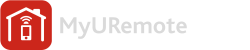





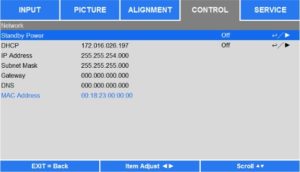
10 Responses to “MyURemote direct network control ( IP control via LAN / WiFi ).”